Group and price APC and eAPG claims
For contracts with clauses or terms that include APCAmbulatory Patient Classification. In most cases, this is the unit of payment under the Outpatient Prospective Payment System (OPPS). or eAPGEnhanced Ambulatory Patient Grouping System provided by 3M. This system calculates pricing for outpatient hospital claims. reimbursements, you can group and price claim line items into APCs or eAPGs. You can also run a projection of what future claims will look like by shifting dates on claims forward in time to understand the impact of new CMS grouping and pricing logic. For information, see Shift claim dates for grouping and pricing forecasts.
NOTE: Your system must have licenses for APCs and/or eAPGs.
To group and price claims:
- From the Claims menu, select Group and Price.
- From the Grouping/Pricing Type menu, select the desired option:
- APC
eAPG
NOTE: Only options for which you are licensed display.
-
In Select claims by, select the desired option:
Patient Account Number- In the Patient Account # field, enter the patient account number.
- From the Claim Status drop-down, select the status of claims to include.
- From the Simulation drop-down, select the simulation the claims are in.
Claim Number/UCRN- In the Claim #/UCRN field, enter the claim number or UCRN.
- In the Claim Status field, select the status of claims to include.
- From the Simulation menu, select the target simulation for the claims.
Date Range- Select the Date Type.
- For Start Date, click the calendar icon (
 ) and select the date range start date.
) and select the date range start date. - For End Date, select the date range end date.
- From the Claim Status drop-down, select the status of claims to include.
- From the Simulation drop-down, select the target simulation for the claims.
Contract- Select the Date Type.
- For Start Date, click the calendar icon (
 ) and select the date range start date.
) and select the date range start date. -
For End Date, select the date range end date.
NOTE: You do not have to select Start and End dates if you want to work with the entire time frame selected by the provision/version.
- From the Claim Status drop-down, select the status of claims to include.
- In the Contracts section, from the Current View drop-down, select the target simulation.
- In the Contracts section, select the contracts to include. You can select an entire contract, only certain versions of a contract, or specific provisions of a contract.
Insurance Plan Code- Select the Date Type.
- For Start Date, click the calendar icon (
 ) and select the date range start date.
) and select the date range start date. - For End Date, select the date range end date.
- From the Claim Status drop-down, select the status of claims to include.
- In the Ins Plan Code table, from the Current View drop-down, select the target simulation.
- In the Ins. Plan Code table, select the insurance plan codes to include. You can also select an entire payer organization if desired.
-
Do one of the following:
- To perform the grouping and pricing now, click the Group and Price button.
-
To process the grouping and pricing later, save the selected claims as a grouping and pricing task:
-
In the upper right of the page, type a name in the field provided.
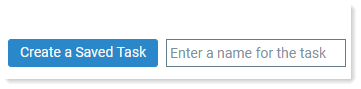
- Click Create a Saved Task
-
A confirmation message displays that the grouping/pricing task has been queued to run or saved, depending on your selection.
NOTE: If you selected to save the claims as a group and price task, your task is listed in the Saved Tasks tab, where you can run it at any time.
